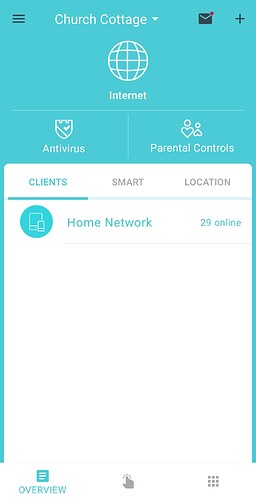So I setup my new TPLink Deco mesh wifi last weekend. I have connected numerous devices, but I do not see any of them listed under the Clients ? I should be seeing at least 6 devices but nothing appears. Anyone have any idea why ?
On mine (Android) it doesn’t list them all when you first open the app. You have to tap ‘Home Network’.
I’m on iOS and I have tapped Home Network and nothing shows up other than my 1 Ring camera. And I know there are 6-7 more devices currently connected.
Could it be that I have it in Router mode by Default ?
Settings > Advanced > Operation Mode > Router / Access Point
The other option is to have the one unit that is plugged into my existing router changed to “Access Point” ?
It is plugged into my home hub bell router 3000
Mine is in Wireless Router mode, and I let the Deco handle NAT and DHCP. On the ISP hub, I disable DHCP and wireless, and have a static IP address configured for the Deco main unit.
Have you disabled wireless on your existing router? Maybe the devices have connected to that instead of your Deco mesh?
so is there a default configuration for those users using a modem/router combo package ?
existing router I have no idea of the settings, but will take your advice.
I will go home and try your suggestion.
Not sure there’s a default. I make one change at I time so I know what broke it ![]()
I’d start by turning off the wifi on the bell router 3000. You know then everything can only connect to the new mesh. Everything should appear in the Deco app then.
It might be unnecessary, but I then turn off DHCP on the ISP router and give the Deco main unit a static address. You can prob ignore that bit.
The app talks to the branded router. I expect your clients are all on the wireless AP built into your Bell device. It’s not going to know about those devices because it’s not hosting them. Your Bell device can have its wireless mode disabled, BUT if you use Bell TV that will probably kill the TV units unless they’re directly wired into the network.
don’t use Bell TV so I think I’ll be good
Update: Failed. I was not able to get the TPLink Deco mesh working as they should. Here is what I tried
Deco router plugged in and setup as a router through the app.
I have my main Deco plugged into LAN port 2 of the home hub 3000 with its static IP of 10.0.0.1. So I went into the Advanced > DMZ setting of the Home Hub 3000 and tried to find my Deco. But it would not recognize it. It only recognizes 192.168 devices. I tried to change the static IP of my Deco to a 192.168 address, but it would not allow it as it errored, this device cannot be on the same subnet.
Logged into the Bell home hub 3000 and its no surprised, very locked down. I cannot use any other IP subnet other than 192.168.x.x. There is no bridge mode option to put it into.
I tried to turn off DHCP on the Bell Router but that did not hand it over to the Deco unit. As in Router mode, the TP Link Deco I noticed was not handing out dhcp addresses.
I then removed the deco as a router, and tried to use the Deco’s as MEsh Access Points only. That actually slowed my devices down and made my Ring doorbell lose connection. So that was another fail.
I then tried to use the deco’s as a guest network. The devices started to be appear and be controlled by the Deco, but everything slowed down. My Ring doorbell lost connection. Another fail.
What have I learned ? That Eero works best with PPoe DSL setups like Bell in Canada. If you have regular cable modems, I think the TPlink will work best in that environment or whichever service allows bridge mode or different subnets. So at this point, I have wasted $500 as I will now go back to my Eero setup.
It’s unclear what you were trying to achieve. Router’s have two sets of ports, WAN and LAN. You can think of them as OUTSIDE (WAN) and INSIDE (LAN), Normally you would plug your router’s WAN port into the ISP, and it would use DHCP to get it’s assigned IP address from the ISP. Then it would have its own configuration for whatever IP’s will be used inside, and a NAT service internally to map between the inside IP’s and the outside IP.
While it’s far from desirable, you can repeat this as necessary. You could have two routers both NATing. Your second router (the Deco) could plug into the first router, and the first router will assign an IP address to second using DHCP. You would use a setup like this if you didn’t want your ISP to be able to see through their router into your network.
Assuming it would let you, and assuming you didn’t care about the additional protection/privacy, you could put the Deco into wireless AP mode only. That would disable any routing or NAT’ing and just have it handle wireless communication, passing all else into the Bell router. Doing the reverse is not possible, because of their terms of service, Bell will not allow you to have your own modem/router directly on their network. (It’s a very complex setup using MPLS.
Last fall I was, very briefly, a Bell fibre customer, and I had my own router behind theirs and it all worked fine for me. I was able to get this setup to work for me:

Thanks for this. I am trying to use the deco mesh wifi to boost my wifi throughout my house. But the TPLink Deco app is not allowing me to see any clients connected ? This was my original problem.
I do not have fibre coming to my house as its an older townhouse complex all still under phone lines, so my hub 3000 is still using the phone line.
So I have my Bell Home Hub 3000 plugged in via phone jack.
How do you recommend I plug in my Deco ? What port on the home hub 3000 ?
Well, as I said before, I assume you are connecting devices to your Bell router’s wireless? If this is the case, your Deco will never be able to see them.
Ideally, you would disable all wireless in the Bell device completely, and see what loses service. Then you would configure your Deco (give it a different SSID and password than what you used with Bell) and plug it into the Bell device. It should use DHCP to get an IP address from Bell, and then work as designed. Now you put all your wireless devices on the Deco wireless, and they should all be visible.
PHolder, Thanks again for your assistance. Just so you know, I didn’t have to do that with my eero mesh wifi system. I simply plugged it in, ran their setup and everything worked from out of the gate as it should. I just thought going to a wifi 6 device with fibre later down the line, these TPLink’s would have been a better choice. But obviously that wasn’t the case.
I should not have to re-invent my network and put in all this effort for 3 TPLink deco devices. It is obvious their app, their instructions, and entire product line is misleading. I will never buy anything from them again. Back to eero I go.
I’m pretty sure the Decos will do the same, just plug them in as you did with the Eero. Most folks prob do this and don’t worry about two devices doing NAT and DHCP etc.
With the Eero though didn’t you still have to set up a new WiFi name and password, then go around all your devices putting in the new WiFi details?
for the eero all I did was setup the same SSID and password, and the App guided me to a some sort of “semi bridge” from the eero side. I can’t remember exactly what eero called it. I then added the other 2 beacons and it was fully functional showing me all the devices that were connected and when new ones came into my house and made a new connection.
This is your mistake. You cannot do this and guarantee all the devices will land where you expect. The Bell device has a maximally powerful WiFi signal and it will overpower anything else. (Bell does this because they WANT you on their gear and because they don’t want to hear complaints from customers about the WiFi.)
Since you seem to care who is providing your WiFi because you want to control it, then you need to be more specific about which devices go where. You have two choices of how to achieve this. Disable the WiFi in the Bell device (the best choice) or setup a new WiFi SSID/password and reconfigure all the devices in your network to use the new credentials.
I believe, by default Bell does not give you the correct password in your router to disable the WiFi. They do this because too many people mess with settings they shouldn’t and then call support, tying them up. But it can be done, and you may need to contact them for a more powerful permission.
…and the equivalent of the bridge mode you had on the Eeros is ‘Access Point’ mode on the Decos. You will lose some functionality though, like parental controls, QoS and connection alerts.
I had the Deco’s setup as Access Points and it did not pick up any devices, unlike the Eero setup. Thanks to all, but like I mentioned before, the TPLink has been full of hassles and over engineering just to get them to work, which was so misleading. So back to eero I go